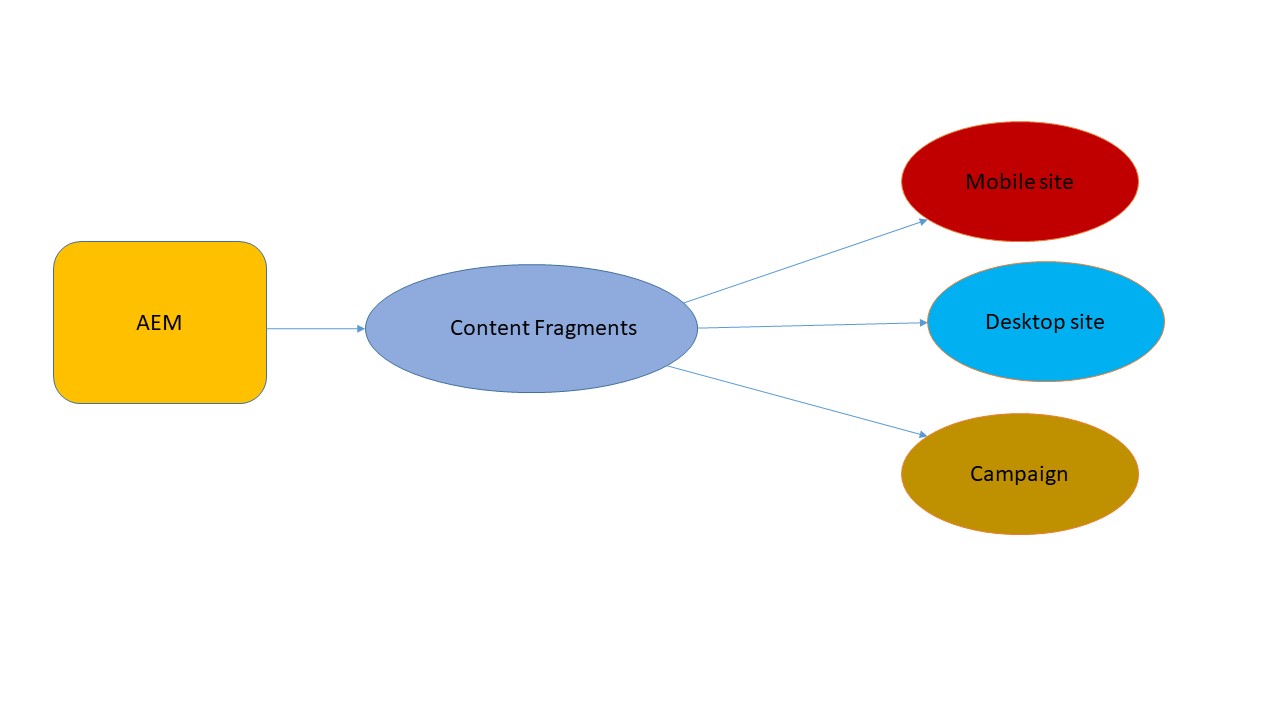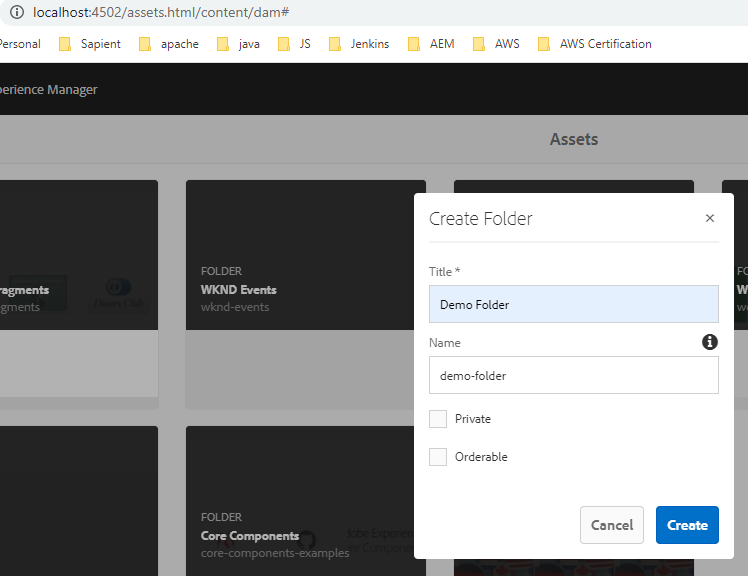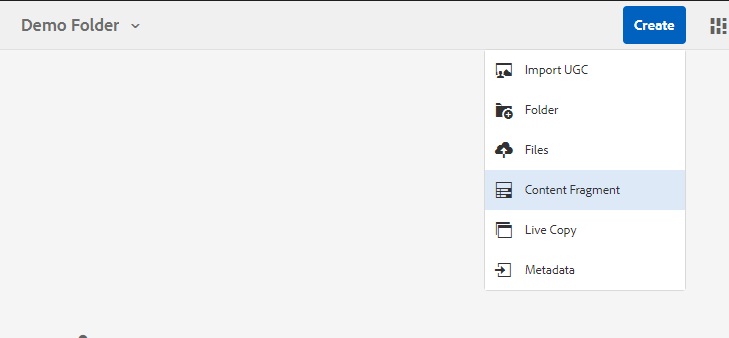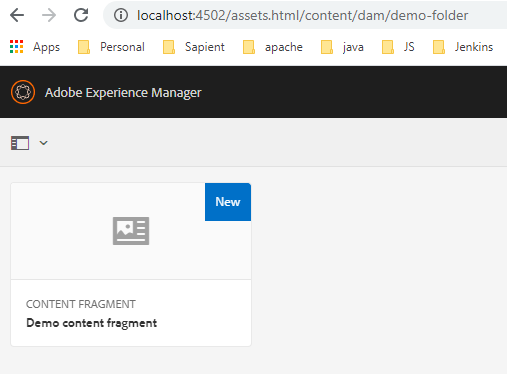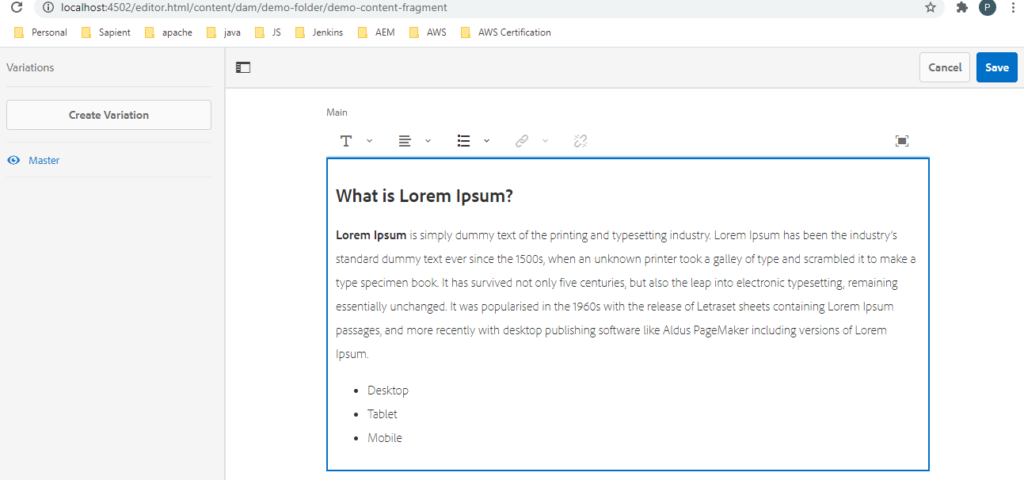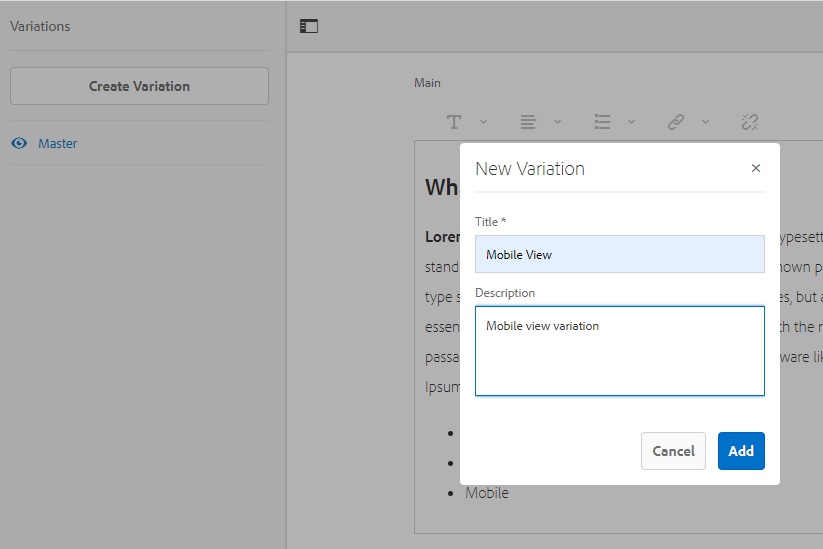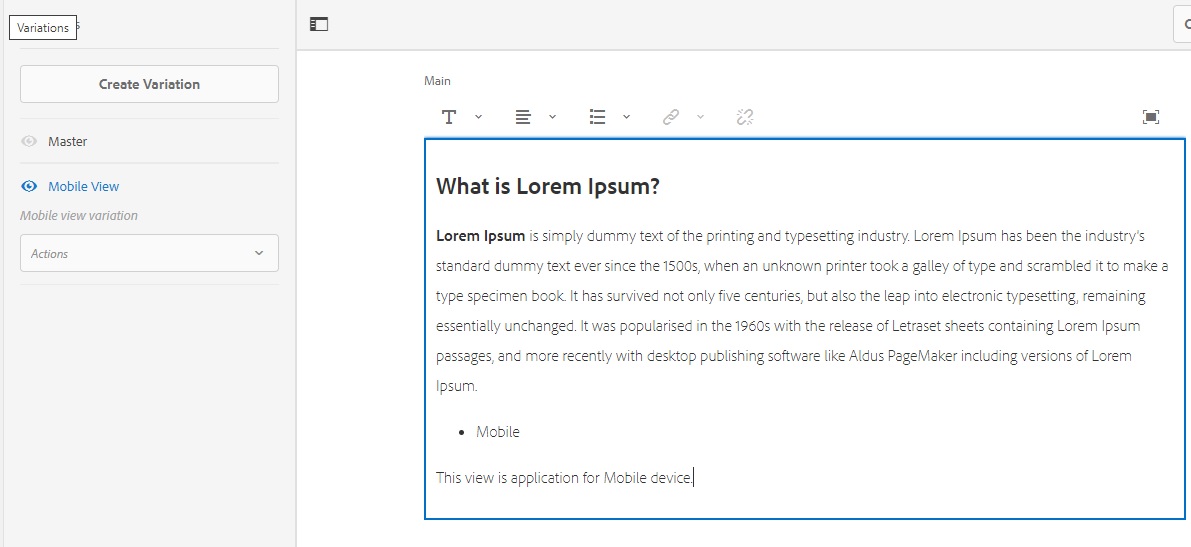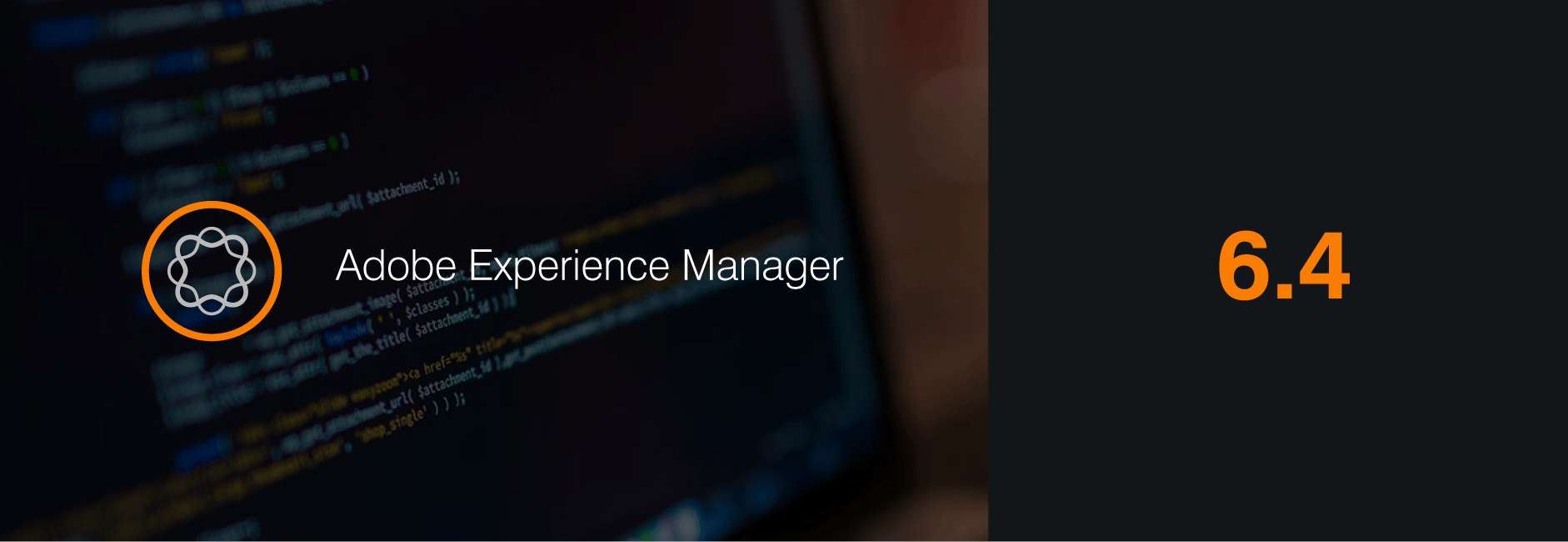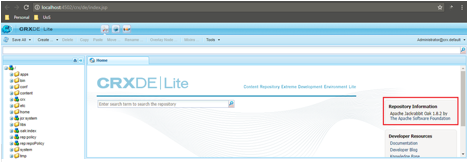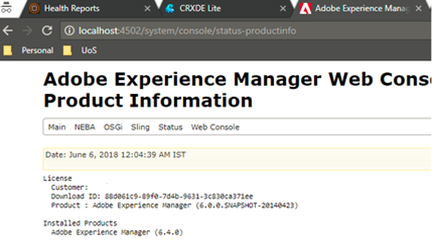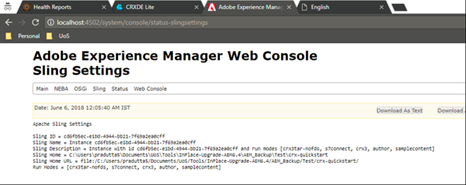- Access.log: It capture maximum information including IP, username, time stamp, request method, token information, request protocol, response code, which page we have requested and browser details
- Request.log: It has few information like- time stamp, which page we have requested, request method, response code and how much time to get a responded.
- History.log: This log basically stored the information, which pages we have visited and what purpose (eg: VIEW, EDIT etc) with time stamp and by which user.
- Error.log: This log is basically used for debugging the server side code. It shows the error, info, warn and debug logs for all the projects.
- Stdout.log: This log file shows the information about AEM startup details (eg: which time AEM has started, which port, runmode is used etc).
- Stderr.log: This log file is used to show if any error occurred during AEM startup.