Here is good video tutorial step by step explained bout aws s3 bucket migration with AEM local storage.
Reference:
Here is good video tutorial step by step explained bout aws s3 bucket migration with AEM local storage.
Reference:
The filter is used to define what parts of the JCR repository will be inport or export during package installation or un-installation.
The filter.xml file is present under META-INF/vault. filter.xml has below structure. It consist a set of filter elements which is having a mandatory root attribute and optional include and exclude child elements.
<?xml version="1.0" encoding="UTF-8"?>
<workspaceFilter version="1.0">
<filter root="/apps/techiearchive">
<exclude pattern="/apps/techiearchive/install" />
</filter>
<filter root="/etc/clientlibs/techiearchive"/>
<filter root="/etc/notification/email/html/techiearchive"/>
</workspaceFilter>The filter elements are independent of each other and define include and exclude patters for subtrees. The root of a subtree is defined by the root attribute, which must be an absolute path.
The filter element can have an optional mode attribute which specified the import mode used when importing content. the following values are possible:
This is the normal behavior. Existing content is replaced completely by the imported content, i.e. is overridden or deleted accordingly.
Existing content is not modified, i.e. only new content is added and none is deleted or modified.
Existing content is updated, new content is added and none is deleted.

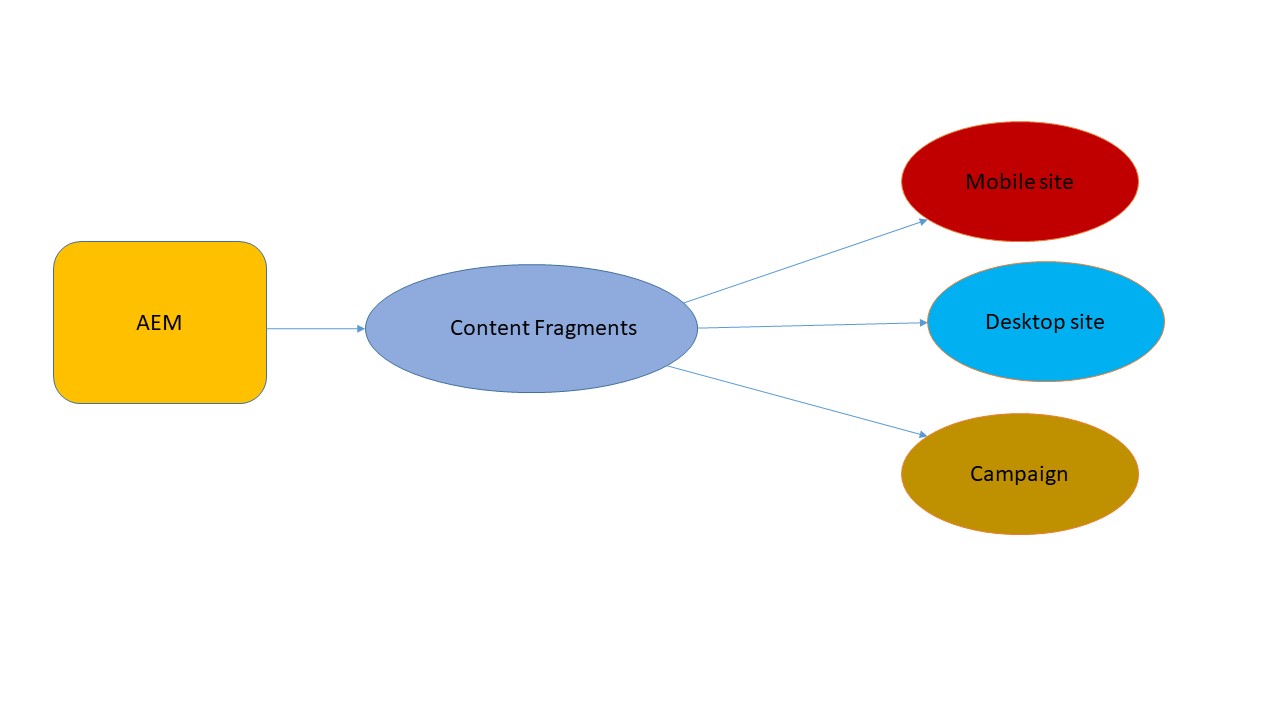
Content fragment has been introduced in AEM6.2. It allow us to create, design and page independent content. It’s store as an Asset so, it is managing through Asset console. It’s allow to use in multiple location or channels eg: mobile site, desktop site etc. Content Fragments do not contain any layout and design. Content fragments are not available in the classic UI.
Since AEM6.4 it can deliver in JSON format, using Sling Model export capabilities in AEM core components. AEM Content Fragments can be used to describe and manage structured content. Structured content is defined in models that can contain a variety of content types; including text, numerical data, boolean, date and time, and more. Learn more about content fragment.
Content fragments are available in two types.
Variations are copy of master content fragment and can be edit the content inside variation. It is using for specific channel and authoring as per requirement. eg: Mobile site variation or email variation.
To create a content fragment perform below steps:
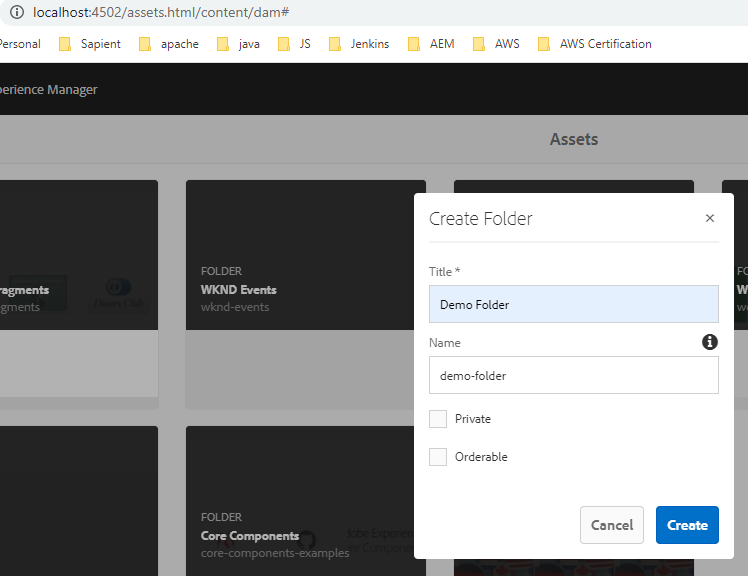
4. Now inside the “Demo Folder” create content fragment
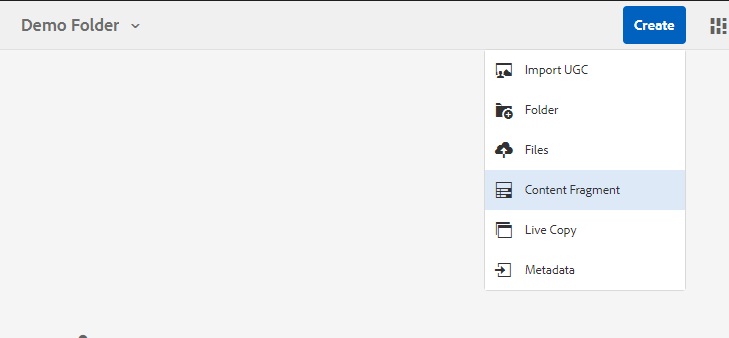
5. Select the “Simple Fragment” template and click the Next.
6. Specify “Demo content fragment” as the title and “Example of content fragment” as the description and click create.
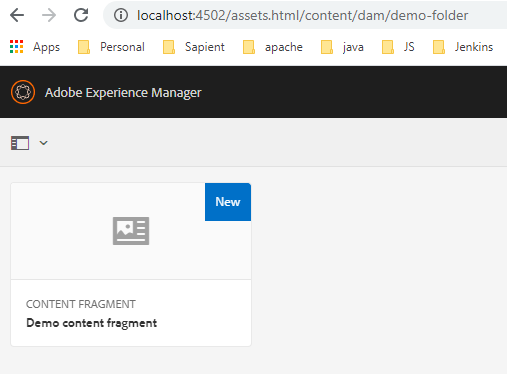
Select Demo content fragment and click edit the fragment. Then add text inside the fragment and click save.
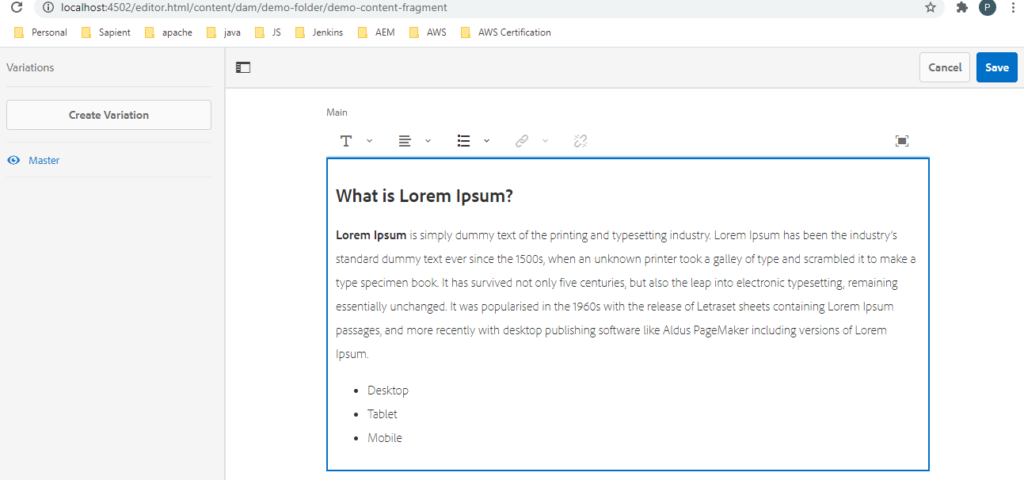
We can create multiple variations of channel specific which will use in different AEM application.
Let see how to create variation. There are few steps:
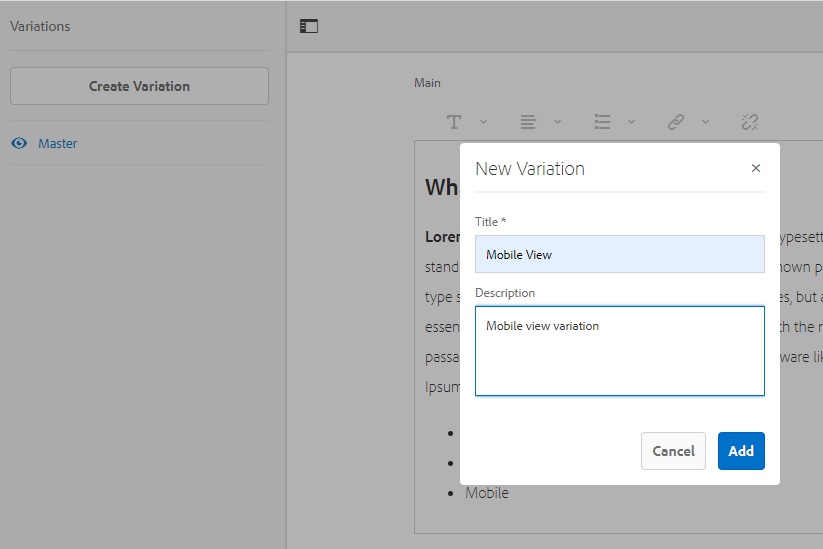
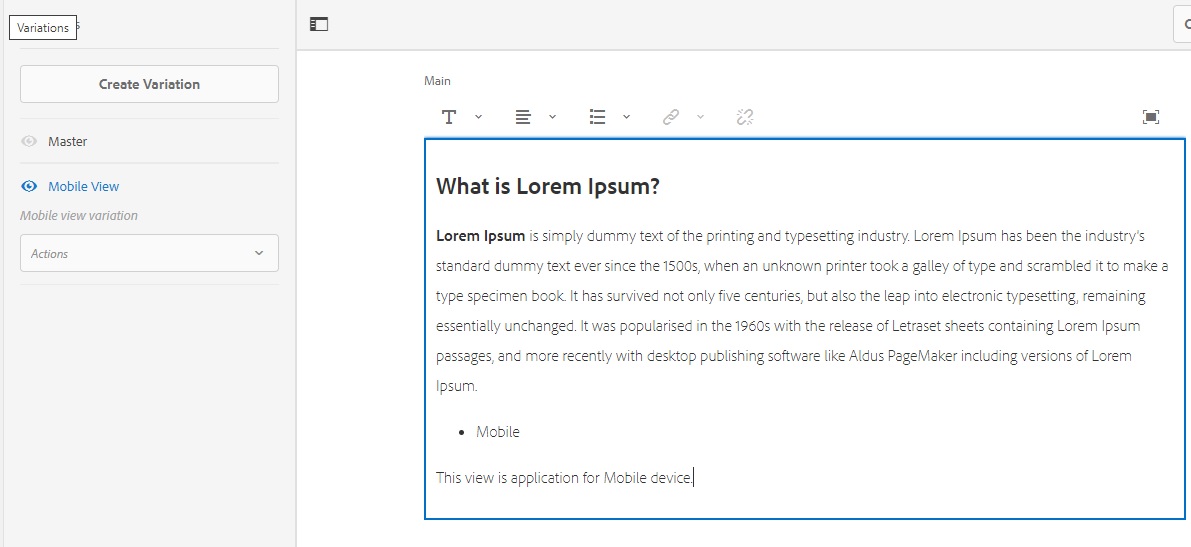
Fetch users node
SELECT * FROM [rep:User] As user WHERE ISDESCENDANTNODE(user, ‘/home/users’) AND [rep:authorizableId] <> ‘anonymous’ AND [jcr:primaryType] <> ‘rep:SystemUser’ AND [rep:authorizableId] NOT LIKE ‘%@%’ ORDER BY [rep:authorizableId] ASC
Search node having specific resourceType
SELECT * FROM [nt:unstructured] As node WHERE ISDESCENDANTNODE(node, ‘/content’) and [sling:resourceType] LIKE ‘%components/page/site’
Find the pages which does not have [cq:tags] property
select * from [cq:PageContent] as page where ISDESCENDANTNODE(page,’/content/corporate/news’) AND page.[cq:tags] is null
Find the page and its node who has matching component
select * from [nt:unstructured] as page where ISDESCENDANTNODE(page, ‘/content’) and [sling:resourceType] like ‘%components/content/accordion’
Find the projects/Website name where the specific component is exist
select * from [cq:Component] as node where ISDESCENDANTNODE(node, ‘/apps’) and name() =’accordion’
Find the template name where particular component is used
select * from [nt:unstructured] as page where ISDESCENDANTNODE(page, ‘/apps’) and [sling:resourceType] like ‘%accordion’
Find all templates in apps folder
select * from [cq:Template] as page where ISDESCENDANTNODE(page, ‘/apps’)
Find all pages which created by specific template
select * from [cq:PageContent] as page where ISDESCENDANTNODE(page, ‘/content/corporate’) and [cq:template] =’/apps/corporate/templates/home-page’