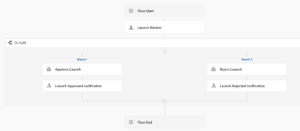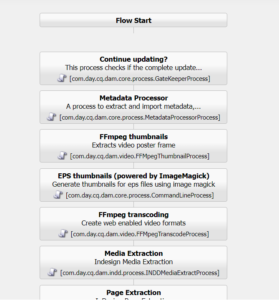To configure a launcher with an AEM workflow in AEM 6.5, you can follow these steps:
- Design the Workflow Model: Using the AEM Workflow console, design your desired workflow model. Define the steps, participants, and actions involved in the workflow. Ensure that your workflow model is complete and ready for execution.
- Access the Launcher Configuration: Log in to AEM and navigate to the OSGi Configuration console, which is typically available at http://localhost:4502/system/console/configMgr.
- Create a New Launcher: In the OSGi Configuration console, search for “Day CQ Workflow Launcher” configuration and click on it. Then, click on the “New Configuration” button to create a new launcher.
- Configure the Launcher: In the launcher configuration, specify the properties as follows:
- Title: Provide a descriptive title for the launcher.
- Path: Define the content path or resource type that will trigger the launcher. For example, “/content/mysite” or “myproject/components/page”.
- Event Filter: Specify the event or condition that should trigger the launcher. For example, “modify”, “create”, or “delete”.
- Workflow Model: Select the workflow model you designed in step 1 from the drop-down list.
- Save and Enable the Launcher: Save the launcher configuration and ensure that it is enabled by checking the “Enabled” checkbox. Click on “Save” to apply the changes.
- Test the Configuration: Create or modify content that meets the trigger conditions set in the launcher configuration. The launcher should detect the event or condition and automatically initiate the associated workflow.
- Monitor Workflow Execution: Use the AEM Workflow console to monitor the execution of workflows. Track the progress of individual workflow instances, review task assignments, and access reports on workflow execution.
Refer the video to hands on how to configure Launcher with AEM workflow